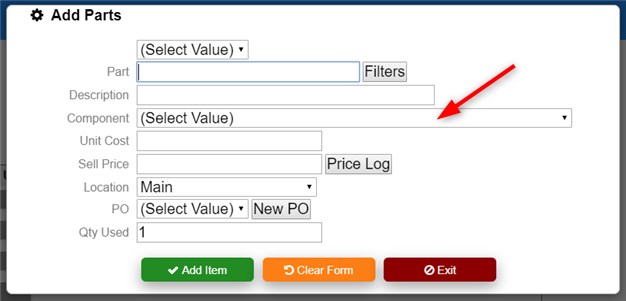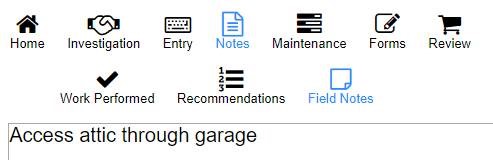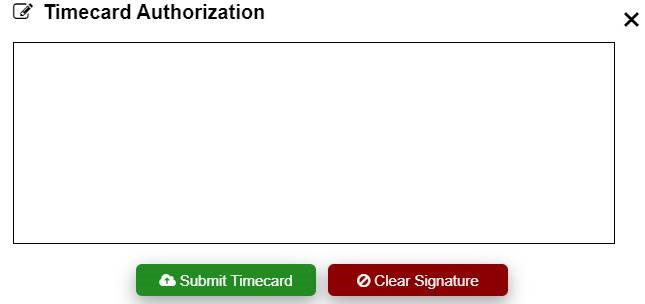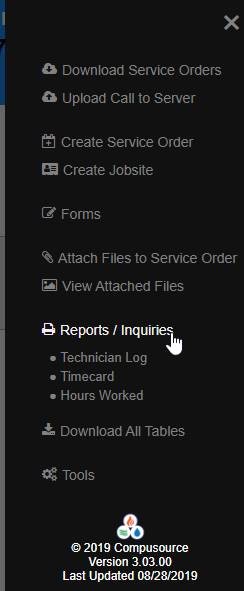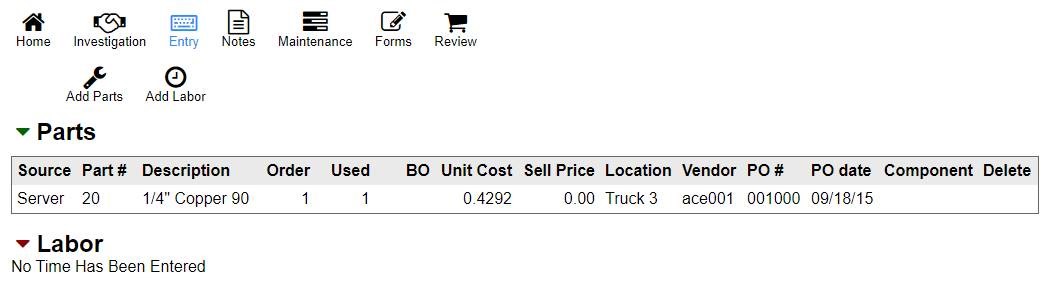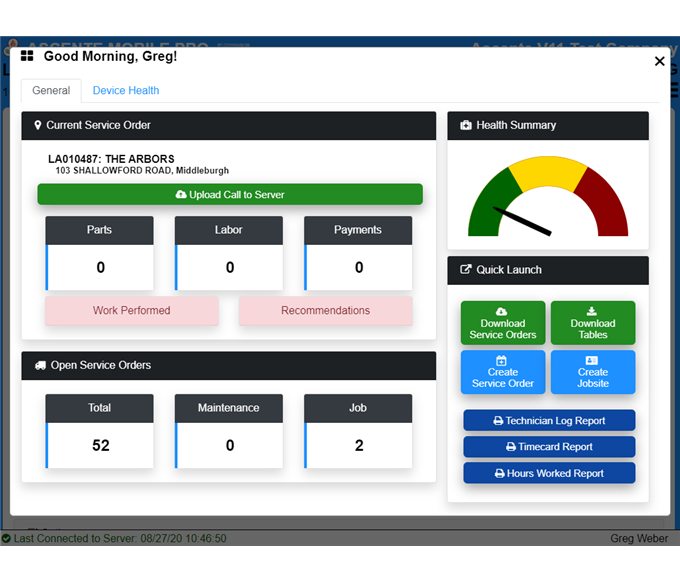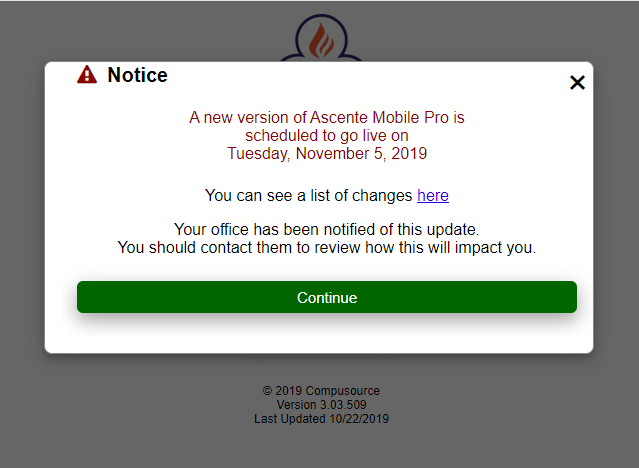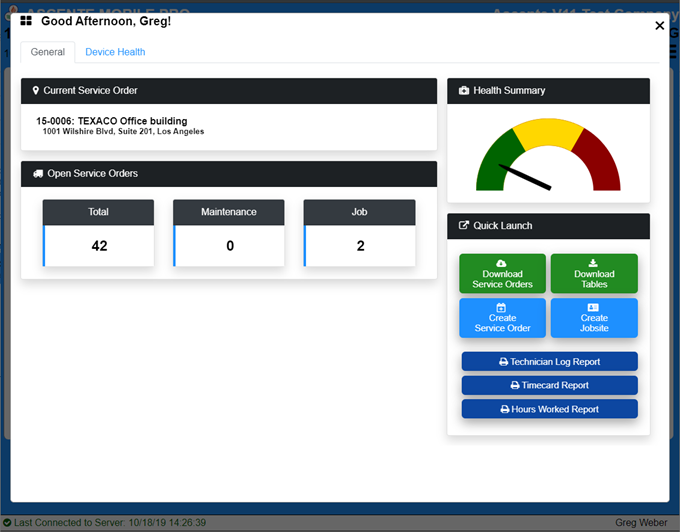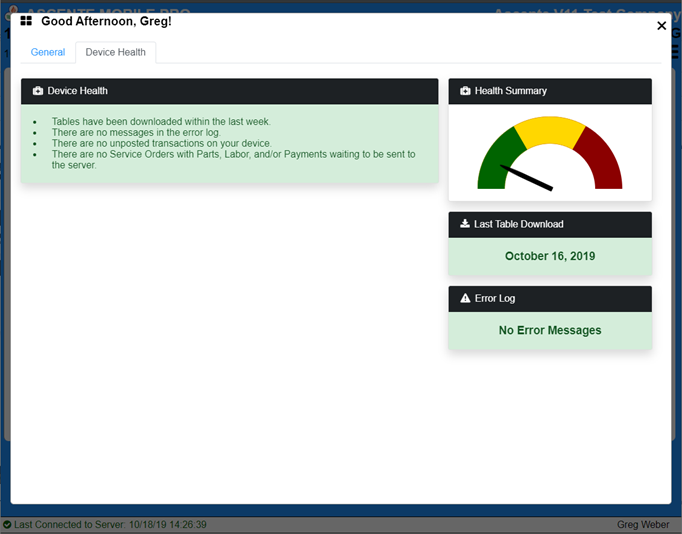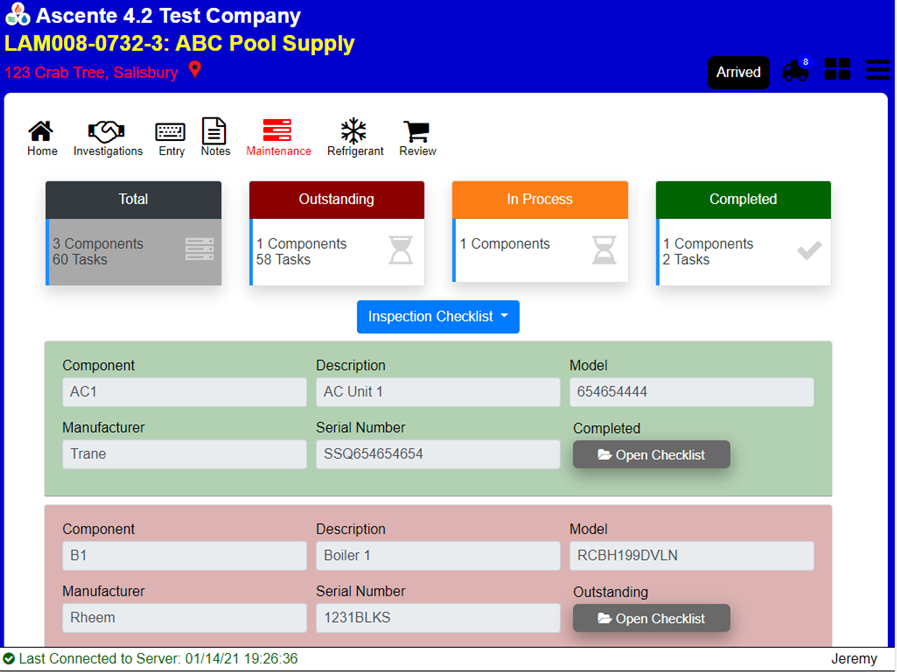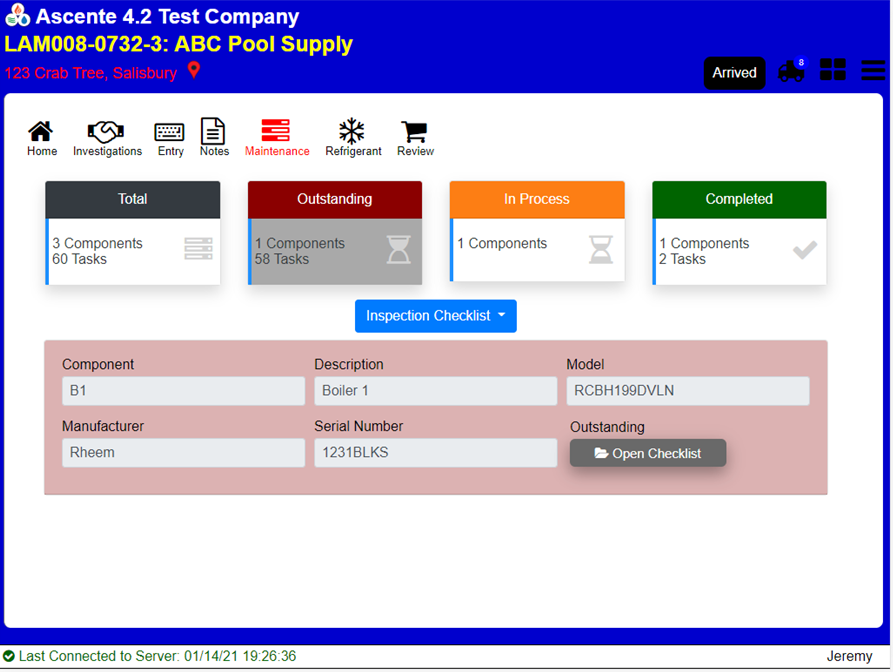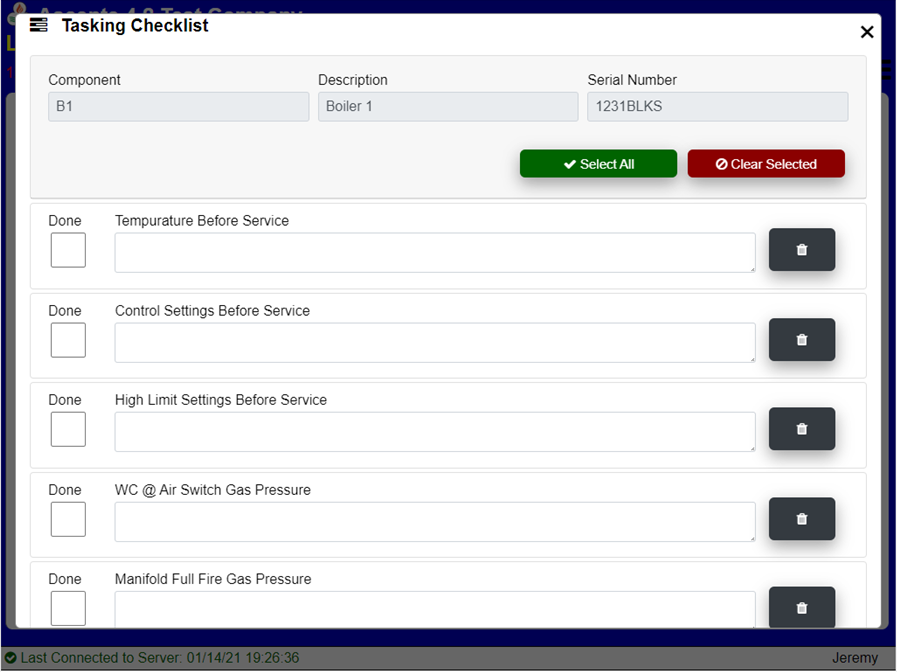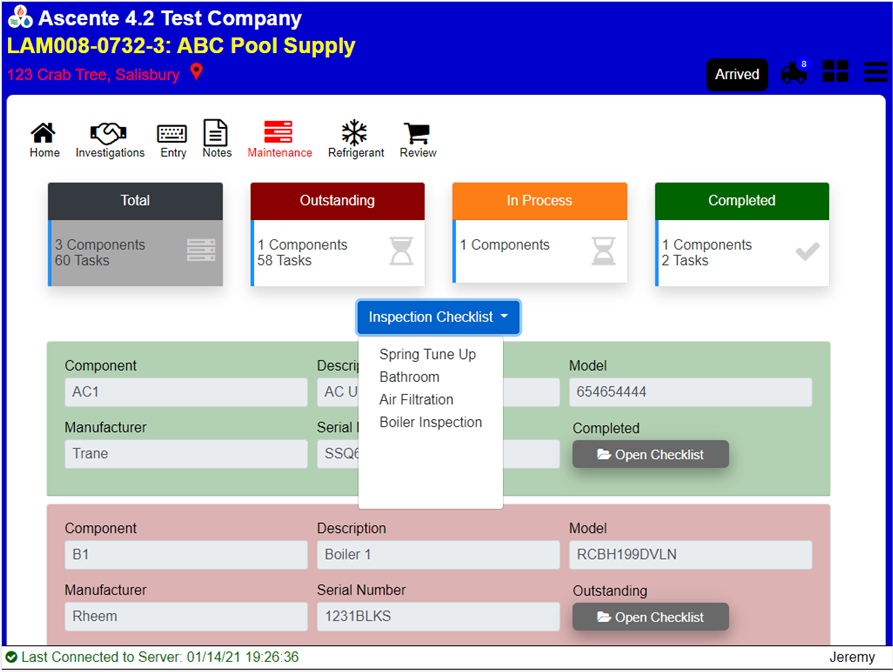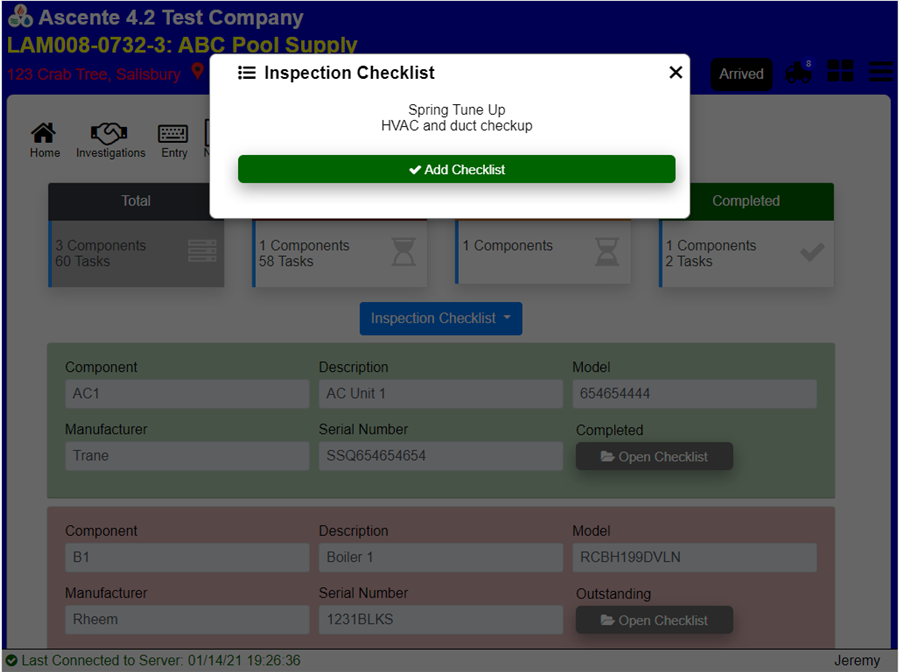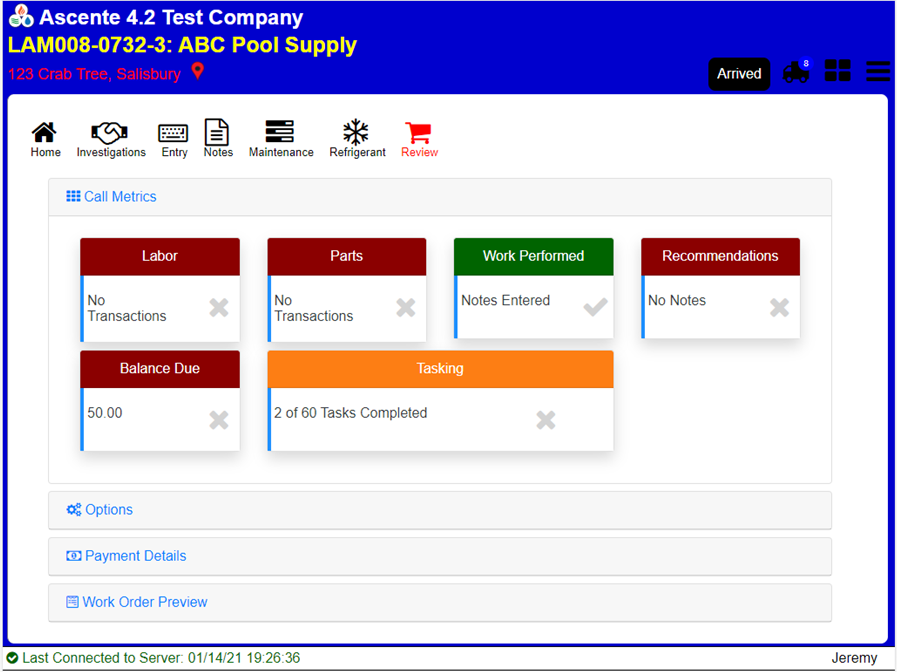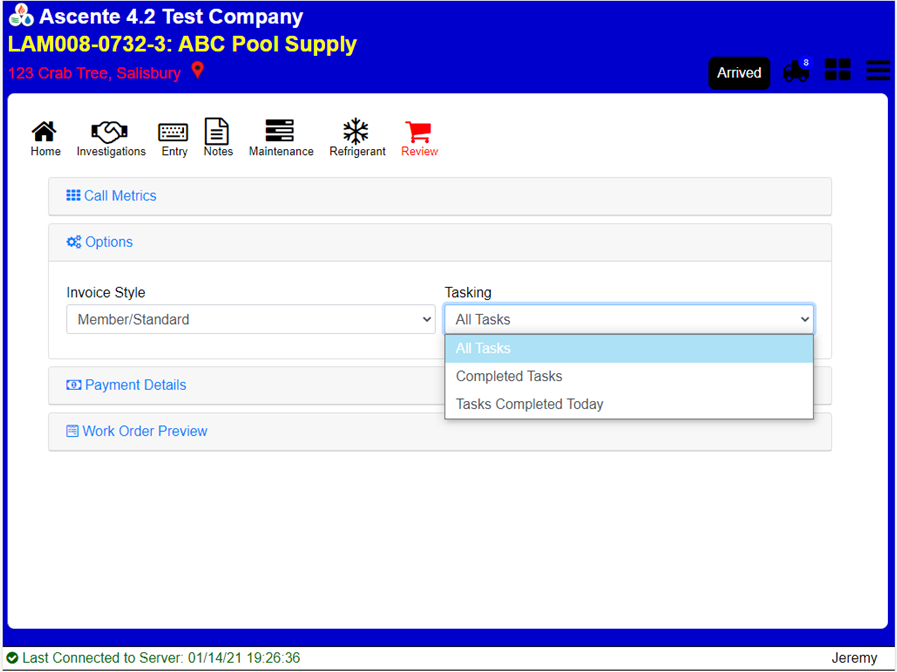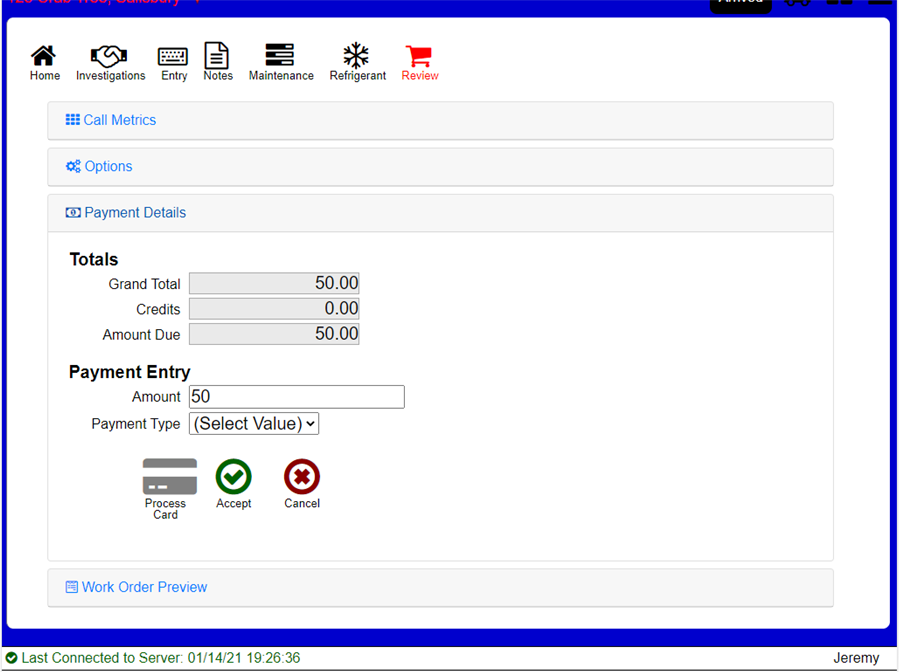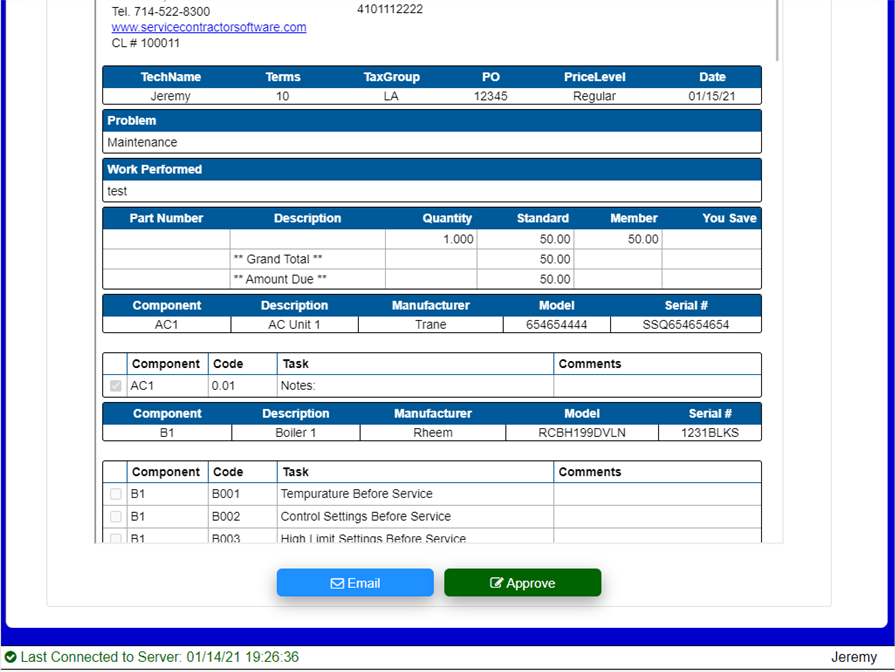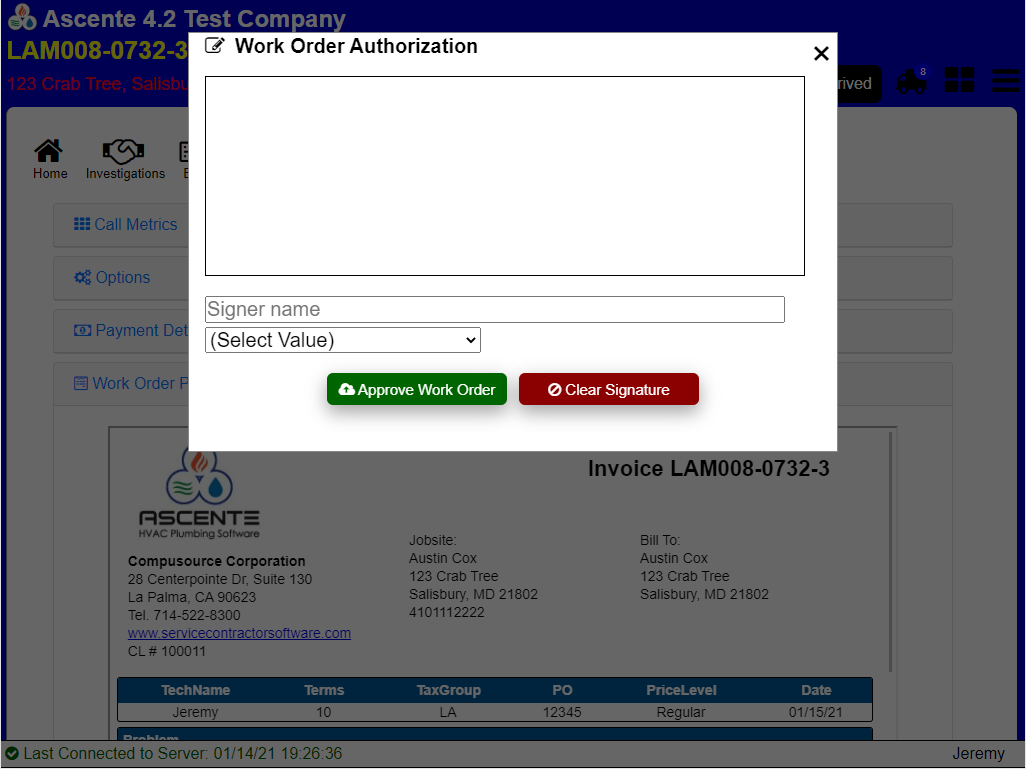Revisions
Enhancement
Fix
Updated to fix an issue causing the crashing glass sound when processing credit cards. Transactions were being processed successfully, but
the crashing sound was caused by code that was moved to another function, but not removed from where it should have. Removing this code,
caused the crashing glass to stop.
Fix issue with cost code delete/download logic where estimates are not required and all cost codes are downloaded. This was previously
skipping the delete logic if the job was zero.
This change fixes a potential Error when deleting schedule Records if they were sequential schedule records for the same service order. If
this situation exists, then this could cause the crashing glass sound when downloading a service that had already been sent back to the server.
This change improves the user interface with regards to job cost and cost codes:
- Display warning messages before entry screen if the service order is for a job and there are no cost codes for that particular job.
- Display warning messages before parts and labor entry if the service order is for a job and there are no cost codes for that particular type.
- Fix an issue when downloading cost codes for a job cost service order. Will now delete all cost codes for a job before adding new cost codes if a service order contains a job and there are cost codes being downloaded.
This will provide more valuable details besides just the versions of the Javascript tables. This can be accessed via the
Menu --> Tools --> System Information Option.
The part validation was inadvertently removed so there was no validation on items since the last update. This potentially caused some items in
ServerSOPart to require Compusource's intervention to post through.'
Updated Mobile Script to fix an issue with the UpdateConcurrencyData stored procedure. This was updating all work orders concurrency data
with the technician because it was missing a WHERE statement.
This change allows the standard price to be calculated when a Part is a stocked item and has no price 1. These are generally custom priced items, but
the system was displaying the same price for member and standard, which generated calls to the office because they were a member, but were not getting a member
discount. This change will use the price the tech enters as the member price, but will calculate the standard price based on the value entered in
the dMemberDiscountNoPrice column in MobileProperty. For example if Members generally get a 15 percent discount then this value should be entered as .15.
The Pay Distribution was inadvertently omitted when saving time for an internal service order.
If a future date was entered on the mobile server to force techs to download all tables, but the tech logged in before that date, they would get stuck in an
endless loop only being allowed to download tables until that future date was hit. If the download required date is in the future, then the check is skipped.
This is a temporary patch to fix an issue that was causing the online check to return false. A permanenent fix is to follow.
When a technician was running the Hours Worked Timecard report, the labor records on the device that had been updated were being skipped. This is how it should
work if the server has the current mobile services, but if the mobile services have not been updated, it should show all of the labor records on the device based on the date
range only.
The technician may now be required to download tables under the following situations:
- The local database on the device has been updated which may require a download.
- The Compusource support staff needs all technicians to download their tables because of a software update to the server.
- In a future update to the Mobile Pro Admin Portal, the system adminstrator will have the ability to set this.
When the technician sends a service order back to the server, the date and technician name will automatically be stamped with the technician's comments.
The component can be selected during parts entry for those days where a technician works on multiple components on a single service order.
The Field Notes have been moved from the General tab to the Notes tab
A new signature screen has been implemented on the timecard approval process. This will replace the current signature capture throughout the system in future updates.
Payroll Reports have been relocated from the Timecard tab to the side menu
Timecard entry and Parts entry have been moved to a new Entry tab – making it easier for the tech to see if they have entered both
Timecard data will now be pulled from the server instead of the technician's device. This will ensure the accuracy of the timecard, and allow the technician to
see labor transactions for any date range. This will also allow timecards to be created even if the technician's device has been reset, as long as the time has been
sent back to the server.
- This WILL require an update to your mobile web services, but will continue to use the technician's device data until the web service update has been completed.
- We will work to get the mobile web services updated on your system as soon as possible after this update goes live
Updated Mobile to 3.04.26 as follows:
- Add new updateDate field to mobileServiceOrderTask table
- Update common recordUpdate function to update the updateDate field if it exists in any record.
Updated Mobile to 3.04.25 as follows:
- Update Clear Service Orders logic to automatically refresh the browser after clearing Service Order data.
- Update Delete Database logic to automatically refresh the browser after deleting the local database.
- Add a "Sign Out" option from the System menu. This option will log the user out and refresh the browser.
Fix an issue with the database delete logic that would cause an error when selecting all tasks in the maintenance tasking screens.
When changing a database entry, the code deletes the original record and then adds the new record. When adding a number of transactions
the delete was not completing before the add occurs, which would generate a duplicate record error.
Add logic to remove phone entries for service orders that have been updated.
Updated Mobile to 3.04.21 as follows:
- Improve the responsiveness of the Navigation Menu
- Reformat Investigations navigation bar to match the submenu items.
- Fix an issue with the Reporting/Inquiries menu that was hiding these menu options when the tech should have access to it.
Add Jobsite History and Jobsite Quotes to the list of tables to clean up. Also revised the logic to clean up Jobsite
Service Orders and the Service Order Schedule.
Updated the Entry Screens to use new error display function for warnings.
Switch the Jobsite Phone grid to use cards. Also made this responsive to improve the display for all devices.
Update the status check for Entry to include the Maintenace, Investigations, Refrigerant and Forms screens.
After logging in and prior to downloading service orders, JobsiteServiceOrders will be deleted for all calls that have been posted back to the server.
This update adds the ability to display only those maintenance items that have been completed on the invoice checklist.
*** NOTE: This will require an update to the mobileProperty table on the server.
*** NOTE: This will require an update to the mobileProperty table on the server.
This update fixes an issue that caused the Mantenance calls counter to always be displayed as zero. This also adds internal calls
to the call count display on the dashboard.
This update displays additional information to the upload Service Order screen. This screen will now display
Labor, Part, and Payment lines as well as whether any work performed and recommendations has been entered.
This update fixes an issue which caused a blank message to display.
Updated Mobile to 3.04.12 as follows:
- Add display of office messages as a pop up when first entering mobile
- Set Focus to 'Enter' button on the Welcome Screen.
- If there is an update message, set the focus to the 'Continue' button on this update window and then when the user clicks Continue, set focus to the 'Enter' button on the Welcome Screen.
Updated Mobile to 3.04.11 as follows:
- Made the Problem field and the Jobsite Comment on the home screen expandable. The tech can always click to expand, but if there is text that extends beyond the field, ellipsis (…) will be displayed.
- Removed the “Ascente Mobile Pro” title and moved the client name to the upper left.
- Moved the Important message from the top of the screen to the Dashboard.
- Added a Driving Directions link on the Jobsite tab
- Hide the address in the heading lines if running on an iPhonw 6/7/8 in either portrait or landscape mode and the iPhone X in portrait mode. The address information can still be found on the Home --> Jobsite screen and the tech can still get driving directions from here.
This change combines the Jobsite and Customer screens into one and makes the screen more responsive.
Updated Mobile to 3.04.08 as follows:
- Update service order download to display table information being downloaded. Also will not allow clicking on buttons while downloading.
- Add Comments to General Screen to eliminate clicking.
Updated Mobile to 3.04.07 as follows:
- Improve the look/feel of the System Information Screen.
- Incorporate the Error Log into the System Information Screen.
- Add a warning screen so that MobileProperty errors are logged here rather than on the error screen. This causes issues with the health indicator on the dashboard until a client's database is updated.
This change fixes a problem that would cause the invoice display to error if there were no Legalese information being displayed
Updated to 3.04.04 as follows:
- Display Error if Invoice Rendering has issues.
- Do not allow an invoice to be emailed if there are rendering errors.
- Do not allow a call to be uploaded to server if there are rendering errors.
- Do not allow labor, parts or notes to be entered if the status is not Arrived, Closed, or Incomplete and the MobileProperty.bIsStatusRequiredForEntry flag is set to 'true'
- Only Allow Investigations to be accessed if the call is a service/maintenance call. (ie, no Job Cost or Indirect Jobs)
- Add new ErrorComponent.ErrorDisplay function to display errors in a cleaner manner, and allow downloading tables from the error routine if appropriate.
- Add the full version number to the title bar.
- Clear Error Message under the menu buttons when clicking a menu item.
- Add ability to print component information for each maintenance task.
- Add new MobileProperty.isDeleteErrorIgnored flag so that IndexedDB delete errors can be ignored and not raised.
- Fix an issue with the TimecardHoursWorked Stored Procedure if the address1 field is NULL and not blank.
Change the General screen to display as Bootstrap Cards. This improves the look and allows the screen to be more responsive.
Updated to fix an issue with invoice preview requiring scrolling (left to right) to see the entire invoice. This became a problem when the partial bootstrap was enabled.
Updated to make dashboard more responsive to device sizes and orientation. Also fix scaling of Ascente icon in the side navigation menu.
Updated to display the dashboard transaction warning in a better format. The column was inadvertently set to 4.
This fixes an issue when displaying the forms options. After adding bootstrap formatting, the menu options started wrapping.
Updated the dashboard screen to not error if no service order has been selected.
Update Dashboard screen with new indicators for the current Service Order displaying the number of parts, labor and payment lines entered.
Also shows whether work performed and/or recommendation information has been entered. Additionally the current call can now be uploaded to
the server from the dashboard screen.
Allow external pdf forms to be set up so they can be accessed via Mobile. These forms need to be accessible from the internet which means
that they can only be accessed when the technician has a connection to the internet. Once the form has been filled out, the technician will
need to save it to their device and then attach it to the service order as the attachment does not happen automatically.
Improve the update notice to be more responsive, display in a window and require the techs to acknowledge the message.
This is the initial work to make the Mobile Site more responsive.
- These steps are the starting point to allow Mobile Pro to be more responsive when it is run on different smaller devices, such as phones and smaller tablets, as well as larger tablets and desktop browsers.
- With each future update, we will take on different screens/tabs to improve the look when running on these smaller devices.
Add a new dashboard to give the technician a little more insight on the device. This can be accessed from a new icon located in
the heading line of Mobile Pro.
The General Screen will display the Current Service Order, Health Summary, Call Counts, and a Quick Launch section. This Quick Launch section
will only display items that your office has selected to display during your initial set-up
The Device Health Screen will display the Health Summary, the last time the technician downloaded tables, and will allow easy access to the error log
if any errors exist. The Device Health will display detailed information as to how the health was determined and in some cases, how that can be rectified.
Updated Mobile to 3.05.00 as follows:
-
GENERAL
- Adjust the Maintenance Tasking and Review screens to be more responsive, so they can be used on any device
- Improve the User Interface
- Technician required to confirm before refreshing the browser
-
MAINTENANCE TASKING
- Display a dashboard of tasking detail status of Outstanding, In Process, and Completed Tasks.
- Each status is color coded and the corresponding Components will be coded the same based on their status.
- By clicking on a particular dashboard status group, the component list will be filtered and only display the components with the corresponding status.
- Each component is displayed in a color coded card based on its status. Each card will contain the component, Description, Model, Manufacturer, Serial Number, Status, and a button to open that component’s tasking checklist.
- Clicking on the “Open Checklist” button for a given component will open a window displaying the tasking for that component.
-
TASKING CHECKLIST
-
Change the way Inspection Checklist items are added:
- Clicking the inspection checklist button will display the list of items the tech can select.
- Selecting an item will pop up a window for the tech to confirm adding this checklist.
-
Change the way Inspection Checklist items are added:
-
WORK ORDER REVIEWThe review screen has been broken into sections to help declutter the existing screen. These sections can be opened (expanded) or closed (collapsed) by clicking on the section heading. The sections include:
-
Call Metrics - A new dashboard that allows the tech to see that they have finished everything they need to.
- Items that have no information will display as red.
- Items that have detail entered will display as green.
- Clicking on a particular dashboard element will take the technician to that screen.
-
Options – Allows the tech to change some of the options for the Work Order
- The Invoice style that was previously on the Home screen was moved here to facilitate changing the invoice style without having to move back to the home screen. Note that the ability to change this field is determined by company and may be hidden completely.
- A new tasking box will allow companies that display tasking to display all tasks, only completed tasks, or only tasks that were completed “today”. This will filter the tasking that is displayed on the Work Order. The default is set to “All Tasks”, which is how the system works now.
-
Payment Details – This screen was previously on a different sub tab on the Review screen
-
-
Work Order Preview – This shows the Work Order / Invoice that is presented to the client.
- The email and signature buttons are now at the bottom of this section.
-
Call Metrics - A new dashboard that allows the tech to see that they have finished everything they need to.
-
SIGNATURE CAPTURE
- Any place that a signature was being prompted for will now be displayed in the window.
- This was previously implemented as part of the Timecard update in Fall of 2019. It is now being rolled out across the entire application.